Copyright © Rogue Amoeba Software, Inc. All rights reserved.
In addition to capturing audio from traditional applications, Airfoil for Mac can also capture from certain special sources, as well as hidden background processes which do not appear on your Mac like traditional applications. This includes system services, as well as the occasional command-line tool. Read on for more details.
Airfoil's Source selector makes it easy to choose several popular sources which would otherwise be very difficult to find. This is done through the Special Sources section of the menu, where you can choose:
 Background Sounds
(MacOS 13 and higher)
Background Sounds
(MacOS 13 and higher)
 Finder
Finder
 Siri
Siri
 Sound Effects
Sound Effects
 System AirPlay Receiver
(MacOS 12 and higher)
System AirPlay Receiver
(MacOS 12 and higher)
 Text to Speech
(MacOS 14 and higher, MacOS 12 and lower)
Text to Speech
(MacOS 14 and higher, MacOS 12 and lower)
 VoiceOver
VoiceOver
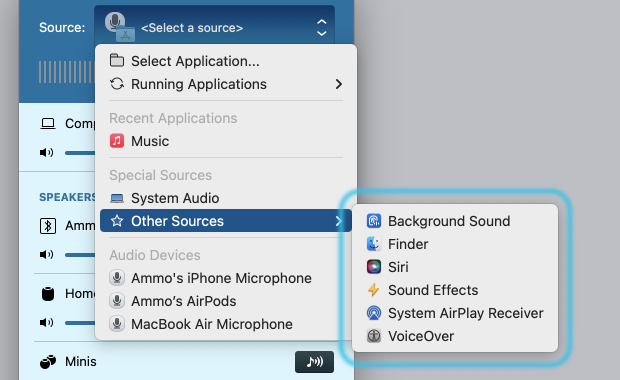
 Background Sounds
Background Sounds
The Background Sounds special source handles background audio played via the Audio section of the Accessibility options of the System Settings app.
com.apple.accessibility.heard
 Finder
Finder
The Finder special source handles any audio played by the Finder, as well as audio produced using the Mac's “Quick Look” functionality.
com.apple.finder
com.apple.quicklook.QuickLookUIService
 Siri
Siri
The Siri special source handles all the audio from Siri, including both its sound effects and its spoken word audio.
com.apple.CoreSpeech
com.apple.sirittsd
com.apple.Siri
com.apple.CoreSpeech
com.apple.speech.speechsynthesisd
 Sound Effects
Sound Effects
The Sound Effects special source captures audio played to MacOS's systemsoundserv process. This process produces audio such as alerts in the Messages app or the Trash being emptied.
It’s worth noting that some applications on the Mac do not properly play sound effects through this process. If an application’s beeps and alerts aren’t picked up by the Sound Effects special source, try capturing the application itself instead.
systemsoundserv
systemsoundserverd
 System AirPlay Receiver
System AirPlay Receiver
The System AirPlay Receiver special source handles audio played directly to MacOS via AirPlay, using the system's AirPlay receiving capabilities.
com.apple.controlcenter
 Text to Speech
Text to Speech
The Text to Speech special source captures audio played by the system's text reading (triggered by the Start Speaking command in the Speech menu). This functionality has changed repeatedly across MacOS versions.
On MacOS 14 and higher, some applications produce audio from their own processes, while others send it to the system process. Unfortunately, this means you may need to experiment to capture text-to-speech audio. If capturing from the Text to Speech special source does not work as expected, trying capturing from the application in which the text is being read itself.
On MacOS 13, all spoken text originates from the app itself. For example, to capture text-to-speech audio in TextEdit (heard via the Start Speaking command in the Speech menu), you would target TextEdit itself.
On MacOS 12 and lower, all text-to-speech audio is played by a system process. The Text to Speech special source captures this audio. Note that the system’s process provides audio for several additional parts of MacOS, including the spoken dialog from Siri and the accessibility hints spoken by VoiceOver. The Text to Speech source does not include the sound effects created by Siri or VoiceOver. To capture those sound effects, the Siri or VoiceOver special source should be selected specifically.
com.apple.accessibility.AXVisualSupportAgent
com.apple.speech.speechsynthesisd
 VoiceOver
VoiceOver
The VoiceOver special source makes it possible to capture all the audio from the VoiceOver experience, including its sound effects.
com.apple.VoiceOver
com.apple.VoiceOverQuickstart
com.apple.speech.speechsynthesisd
com.apple.VoiceOver
com.apple.VoiceOverQuickstart
com.apple.speech.speechsynthesisd
com.apple.VoiceOver