Copyright © Rogue Amoeba Software, Inc. All rights reserved.
With Audio Hijack, it's possible to apply third-party Audio Unit plugins to any audio on your Mac. However, on MacOS 10.15 (Catalina) and higher, third-party Audio Units might fail to work as you expect. A change made by Apple means that all software must be “notarized” by their security systems. Non-notarized software is entirely prevented from running on MacOS, starting with Catalina.
This change means older third-party Audio Unit plugins will fail to work as expected. This issue will occur in any modern Audio Unit host, including Audio Hijack, Apple's own GarageBand, and many others. When attempting to use third-party Audio Units, you may encounter non-functional plugins, error messages, or other undesirable behaviors.
To get their software working on Catalina and up, developers of third-party Audio Unit plugins must issue updates. After the software is properly updated, the plugins will again work as expected. Be sure you've got the latest versions for all your Audio Units.
If you have a third-party Audio Unit which does not work on Catalina or higher, you should check with the developer to see if they have an update, and to request one if they don't.
The section provides a brief overview on how Audio Hijack handles third-party plugins on Catalina.
If you've previously used third-party Audio Units in Audio Hijack on MacOS 10.14 or lower, the application will disable those third party plugins when it's first run on MacOS 10.15 or higher. This is done to avoid you being overwhelmed with error messages from MacOS.
Your Audio Hijack sessions will still show all the plugins, in their Off state, with your settings are preserved. You'll see something like this:
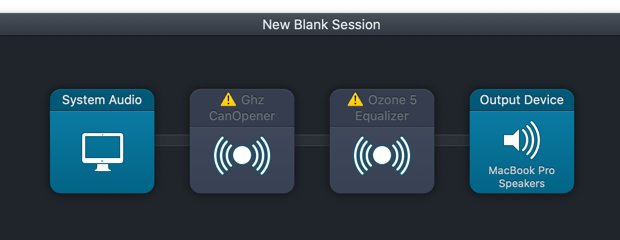
Upon clicking the plugin, Audio Hijack will warn that an update may be necessary:
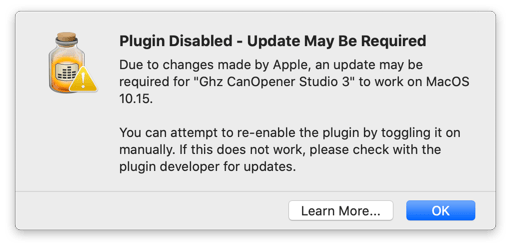
You can attempt to re-enable the plugin by toggling it to the “On” state. It's possible some of your plugins have already been updated, and will work as expected when you turn them back on. If you attempt to activate a plugin which is not properly notarized, MacOS will issue an error, similar to the following:
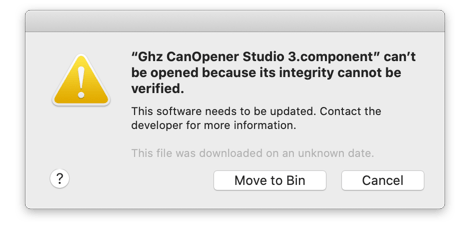
As mentioned, the solution is for each plugin developer to issue properly notarized updates to their plugins. If you see an error like the one above, contact the plugin developer for an update. Once a plugin is updated, you'll be able to toggle it back on to have it work as you expect.