Copyright © Rogue Amoeba Software, Inc. All rights reserved.
The name shown for an output device in Airfoil is set by the remote speaker itself. Many speakers allow this name to be changed, so you can customize it to your liking.
Follow these steps to change the name seen in Airfoil for your Apple TV:
Open the Settings application on your Apple TV.
Navigate to the AirPlay section.
Select the Name option.
Change the name as desired, and select Done.
The device should briefly disappear from Airfoil, then reappear with the updated name.
Follow these steps to change the name seen in Airfoil for your AirPort Express:
Open the AirPort Utility application on your Mac or iOS device.
Select your AirPort Express from the network map, and click or tap the Edit button.
Go to the AirPlay section.
Change the AirPlay Speaker Name option, and update the settings.
Once your AirPort Express restarts, Airfoil will display the device's new name.
Note: If your AirPort Express has been configured with Apple’s HomeKit, you can also change the speaker name with Apple's Home app.
By default, Airfoil Satellite sets its speaker name to the name of the device on which it's running. To modify this name, see Airfoil Satellite’s preferences.
Airfoil Satellite for Mac: Airfoil Satellite’s preferences can be accessed from its menu bar icon, or the Airfoil Satellite menu. The Name setting can be found in the Speaker tab.
Airfoil Satellite for Windows: Airfoil Satellite’s preferences can be accessed by right-clicking its icon in the Taskbar. Adjust the Speaker Name setting as desired.
Airfoil Satellite for iOS: Tap on the Settings icon at the top-left of the screen to show the Settings area, and then change the Name setting.
The device names of Bluetooth devices can be adjusted in the Bluetooth section of the System Settings application.
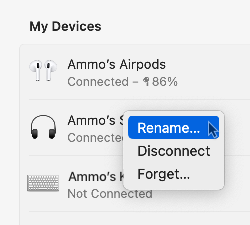
To do so, open System Settings, navigate to the Bluetooth section, then control click/right click on your device in the My Devices list and choose the Rename item in the contextual menu. Enter the desired device name in the Name field, then click the Done button.
From there, you can quit and relaunch Airfoil, and the new name entered in System Settings will be both reflected in MacOS and shown in Airfoil.
Chromecast device names are set in the Google Home app. For detailed instructions on changing a Google device name, see this Google support document.
Other third-party audio receivers may also offer custom naming options. Check the device's manual for more details, and contact the device's manufacturer for further assistance.