Copyright © Rogue Amoeba Software, Inc. All rights reserved.
When you're listening to audio on an iOS device, you can send it directly to any AirPlay output on your local network. If you have multiple AirPlay 2 devices, you can also send to one or more of those. However, you may wish to send to combination of both AirPlay 2 and AirPlay 1 devices (including Airfoil Satellite running on Macs, Windows PCs, other iOS devices, or Android). While iOS isn't capable of doing this, it is possible using a combination of Airfoil and Airfoil Satellite. Read on to learn how to use Airfoil to send audio from iOS to multiple outputs, regardless of their AirPlay version.
These instructions are written for our Mac users. Airfoil for Windows users, please see this post.
To send from iOS to all types of AirPlay devices, we'll use a two-step process. First, we'll send audio from iOS to a Mac running Airfoil Satellite. Second, once the audio reaches the Mac, Airfoil on the same machine will pick it up and send it out to multiple speakers.
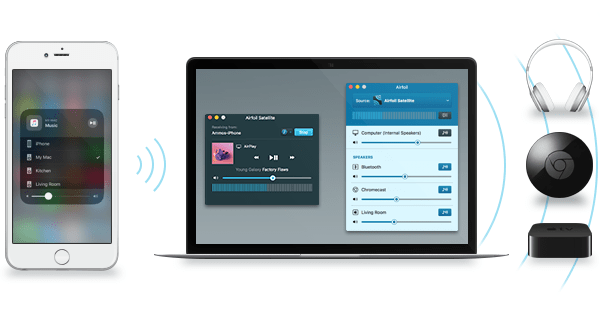
Above, audio flows from the iOS device to the computer running via Airfoil Satellite. Airfoil Satellite is then captured by Airfoil and the audio is passed on to multiple outputs.
First up, be sure you've got the latest versions of Airfoil and Airfoil Satellite installed on your Mac. Launch both applications on the same machine. On the iOS device, tap the AirPlay icon in the audio app you're using (below left) or use the system-wide AirPlay control found in the Control Center (below right).
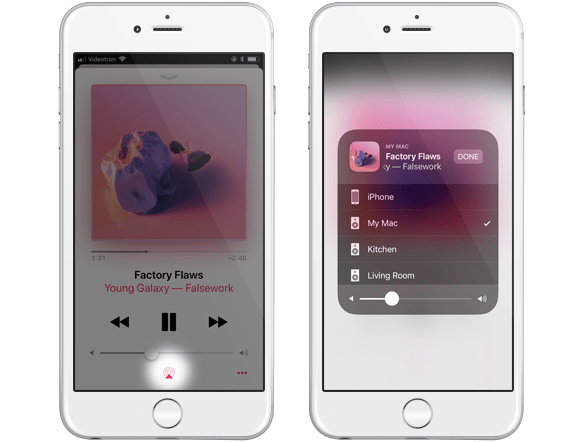
The Airfoil Satellite instance you're running on your Mac will appear as an output option, and you can choose to send audio to it. Here, we see Airfoil Satellite receiving audio sent by an iPhone. Now, the iOS device's audio will be audible on the Mac.
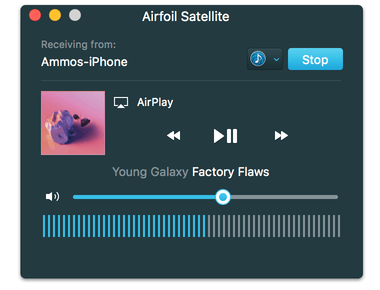
With the audio flowing from the iOS device to the Mac, you're halfway to your goal of sending that audio to multiple outputs. This feat is ultimately accomplished with the help of Airfoil. In Airfoil, select Airfoil Satellite as the audio source in the Source pop up menu at the top of the window, then transmit to any and all outputs you like. Below, you can see that the audio originally from the iPhone is being pulled from Airfoil Satellite and sent out to a Bluetooth Speaker, a Chromecast, and an Apple TV:
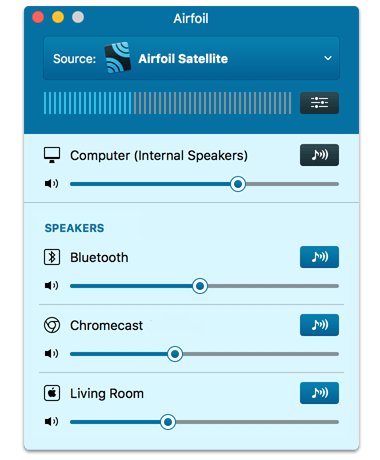
Now, the audio from the iPhone is being heard through multiple audio outputs throughout the house. Happy listening!