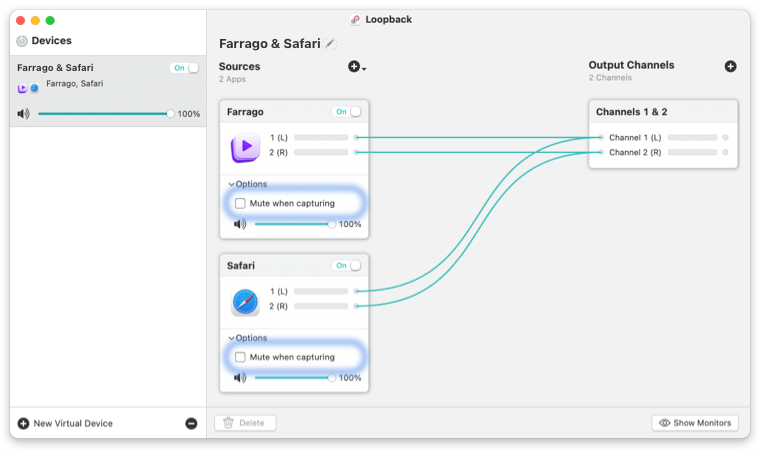Copyright © Rogue Amoeba Software, Inc. All rights reserved.
Latency is the delay between when an audio signal is generated and when it is processed or heard. Some amount of latency is inherent to software-based audio handling, including Loopback’s audio capture. The precise amount of latency added can vary based on several factors, including hardware and software configuration, available processing resources, and overall system performance on your Mac. This article provides insights into managing latency while working with Loopback.
The amount of latency in Loopback depends on the sample rate for the Loopback virtual audio device itself. For example, a Loopback device set to a sample rate of 44.1 kHz may have latency of around 20-30 milliseconds, while at a sample rate of 96 kHz, that latency may drop down into the teens. However, a higher sample rate will require more CPU utilization.
Loopback devices can have their sample rates set just like other software- or hardware-based audio devices, by adjusting the Format drop-down for the Loopback device in Apple’s Audio MIDI Setup utility.
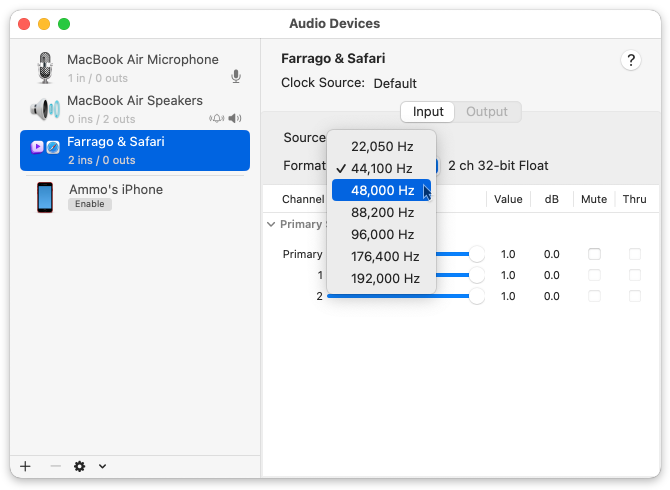
Details on using Audio MIDI Setup can be found here on Apple's Support site.
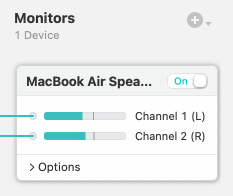
When utilizing Loopback's Monitors column, latency will be added, because audio captured from any app and hardware sources will be directed back out to any output devices.
It’s possible to avoid playback latency in applications sources, by un-checking the Mute when capturing setting in the expandable Options section. With this setting turned off, audio will play naturally and in real-time through the default output device, as configured in the Sound section of System Settings (formerly known as System Preferences).