Copyright © Rogue Amoeba Software, Inc. All rights reserved.
Latency is the delay between when an audio signal is generated and when it is processed or heard. Some amount of latency is inherent to software-based audio handling, including SoundSource’s audio capture. The precise amount of latency added can vary based on several factors, including hardware and software configuration, available processing resources, and overall system performance on your Mac. This article provides insights into managing latency while working with SoundSource.
In SoundSource, latency is only added when adjusting audio, by using audio effects, modifying volume, or redirecting to another output device. SoundSource does not affect any application, nor add any latency, unless you configure it to do so.
The Latency slider available in the Audio tab of the Settings window offers a Low Latency mode that reduces the audio buffer size from the default setting. This minimizes the latency added by effects processing and playback to any configured output devices, but requires more CPU power.
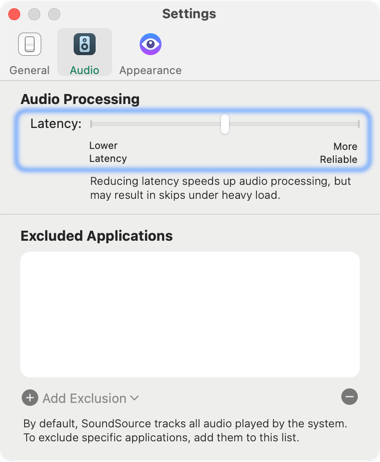
You can also reduce added latency by increasing the sample rates of the devices involved in your setup. This can be adjusted directly in SoundSource (for the System Output device) or within the Audio MIDI Setup utility for secondary devices. At a sample rate of 44.1 kHz, you may see latency of around 20-30 milliseconds, while at a sample rate of 96 kHz, latency may drop down into the teens.
When it spots a configuration which may cause audible latency, SoundSource will display a warning if one or more Audio Units are reporting a total delay of 100ms or more.
