Copyright © Rogue Amoeba Software, Inc. All rights reserved.
When recording VoIP calls with Audio Hijack, incoming audio from callers is captured from the output of the selected VoIP app while your local audio is captured directly from your microphone. This means that, depending on which voice calling application you are working with, the quality of that audio may have been reduced due to data compression and app-specific effects.
When the highest voice quality is desired in podcasts and other projects, it’s best for each participant to record their own audio locally, then subsequently sync it with an audio editor. In podcasting, this is often referred to as a “double-ender”, and it avoids audio quality limitations of popular calling software.
To set up a double-ender recording, each participant on a call can run their own copy of Audio Hijack. Using matching recording settings for all participants is often a good bet. You can create a standard recording setup yourself, then use the Export Session and Import Session commands in Audio Hijack’s Session menu to share it with other participants.
The session setup for each participant’s Mac can be very simple. The example below features just an Input Device block set to the microphone and a Recorder block.
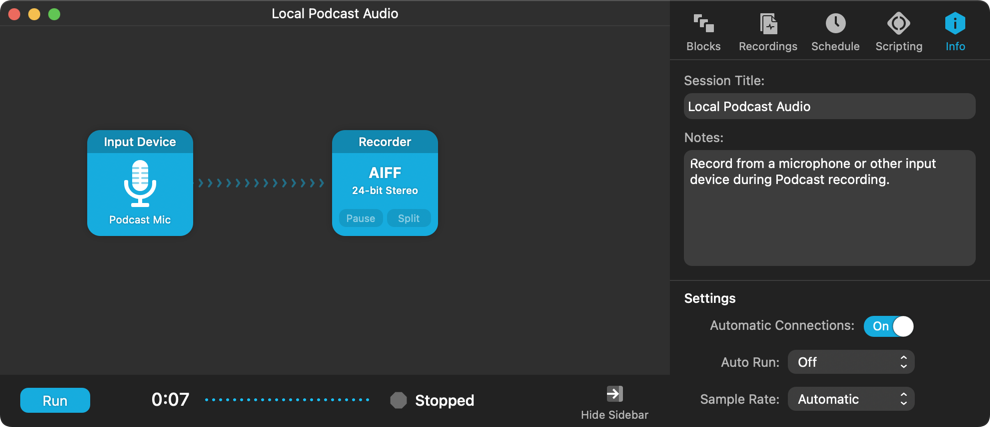
Once the call has begun, each participant should run their Audio Hijack session locally, capturing their own microphones. When everyone has begun recording, it can be helpful to have each participant simultaneously clap. This will provide an easy reference point for syncing multiple recordings when editing.
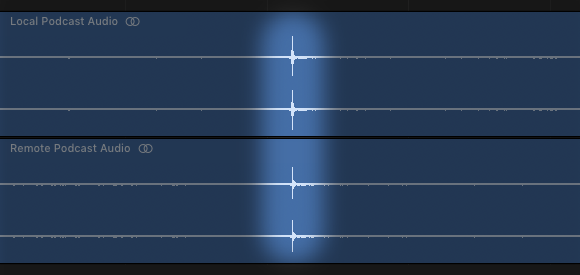
After the call has concluded, the editor can collect recordings from each individual caller, then manually sync and mix those recordings into a single file. It will sound great!