Copyright © Rogue Amoeba Software, Inc. All rights reserved.
When using Audio Hijack to stream content via the Live Stream and Broadcast blocks, metadata can be automatically embedded in the stream, to be shown to listeners when they tune in. This includes track titles, artist and album information, as well as artwork.
Audio Hijack can automatically gather metadata (track titles and/or album art) from the following supported MacOS applications:
Audio Hijack itself is not able to gather metadata from web-based audio. However, it is possible to gather this information while playing audio from supported sites, using BeardedSpice.
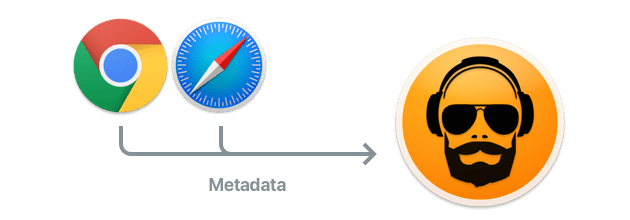
The free BeardedSpice application can run in the background to pull track titles from web-based media players. If it's running when you select a supported browser (Safari or Chrome) as your source, Audio Hijack will communicate with BeardedSpice to receive metadata from the audio in the browser.
For more details, and a list of supported websites, see the BeardedSpice page.
If your audio source is not included in the list of applications above, you may wish to insert track titles and artwork using a “Now Playing” text file. Audio Hijack will watch this file for track title information, and read it whenever it changes.
Both the Live Stream and Broadcast blocks allow a properly formatted text file (with a .txt extension) to be selected as a source of metadata. Use the Other Source… option in the Track Source popup to select your file.
A valid file will follow this format:
Title: Song Title Artist: Artist Name Album: Album Name ArtworkData: <Base64'ed contents of image data> Artwork: file:///Users/ammo/Desktop/artwork.png Time: MM:SS
Details:
All fields are optional.
Artwork may be provided by placing the base64'ed contents of an image into the ArtworkData field. Alternatively, a file:// URL may be provided in the Artwork: field to point at an existing file.
The Time field is not currently used, but is intended to contain the duration of the track, if available.
Finally, metadata can be manually edited on the fly, right in the Live Stream or Broadcast block popover. Just enter the desired text in the Main Title or Subtitle field of the Live Stream block, or in the Track Format field of the Broadcast block, and it will be embedded in your stream.
Let us know any audio application you'd like to see supported for metadata in the Live Stream or Broadcast blocks.
If you're a developer who makes an audio application, we can help you integrate with Audio Hijack (as well as our Airfoil and Airfoil Satellite apps). Start with this blog post, then get in touch.