Copyright © Rogue Amoeba Software, Inc. All rights reserved.
Fission has support for saving chapterized AAC and chapterized MP3 files. These are audio files which contain distinct sections, known as chapters. Chapters break a file up into multiple parts for improved navigation. Each chapter can contain its own artwork, as well as a URL pointing anywhere on the web.
Chapterized files are often used by podcasters to make enhanced podcasts. With an enhanced podcast, listeners can jump to a specific section. Additional information can also be shared via the chapter's corresponding URL.
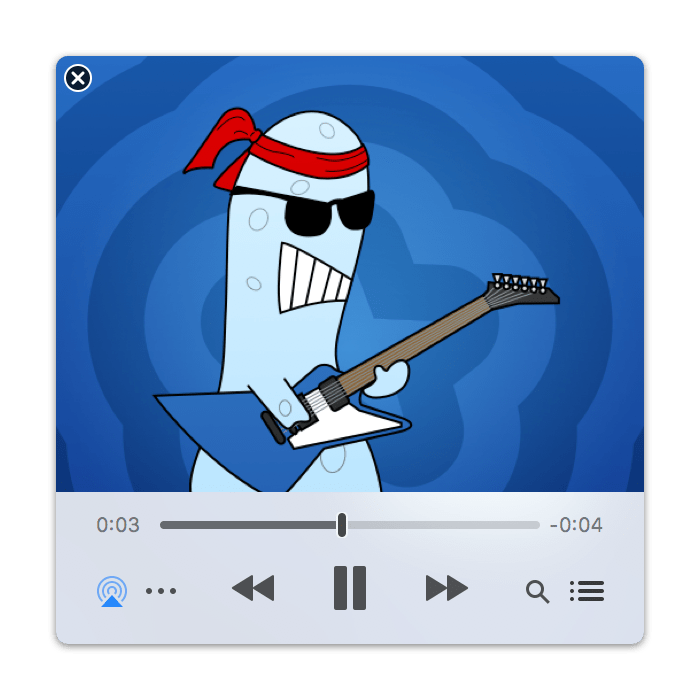
A Chapterized AAC file in iTunes
With Fission, creating a chapterized file is a snap. To get started, take any audio file, and add split points between each chapter you'd like to create.
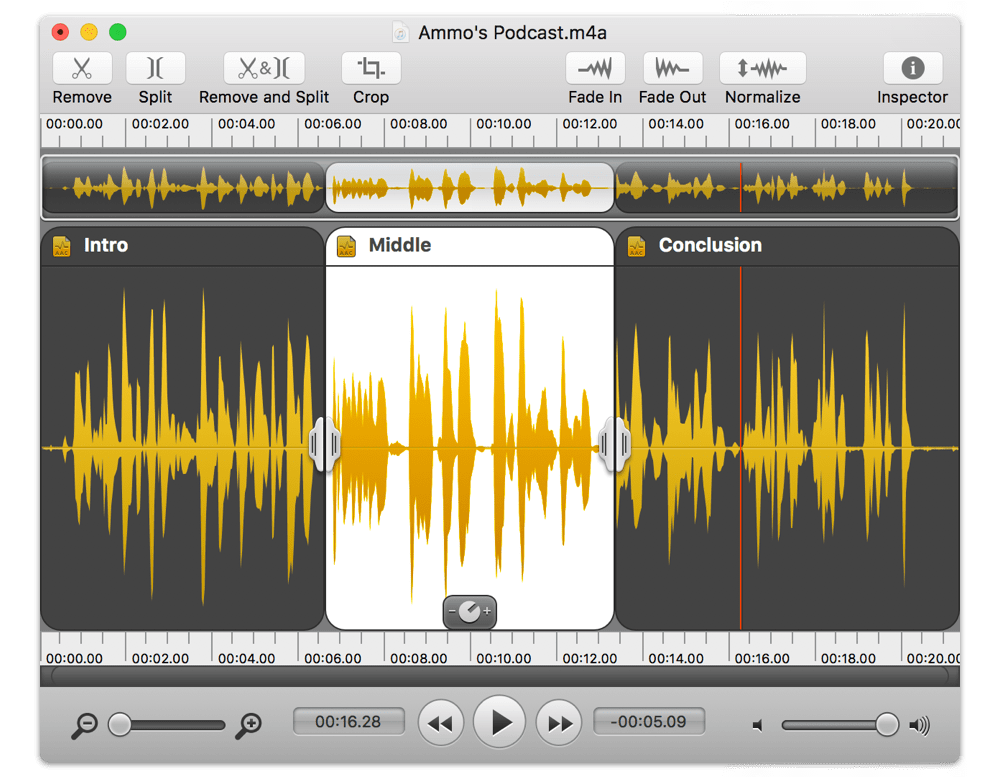
This file will produce three distinct chapters, one for each clip.
Next, edit the metadata for each chapter. Click the first chapter, then edit its title in the Tags tab. In the Podcasts tab, you can adjust the URL Title, URL, and artwork if desired. Do this for each chapter, until you've got all the relevant information entered.
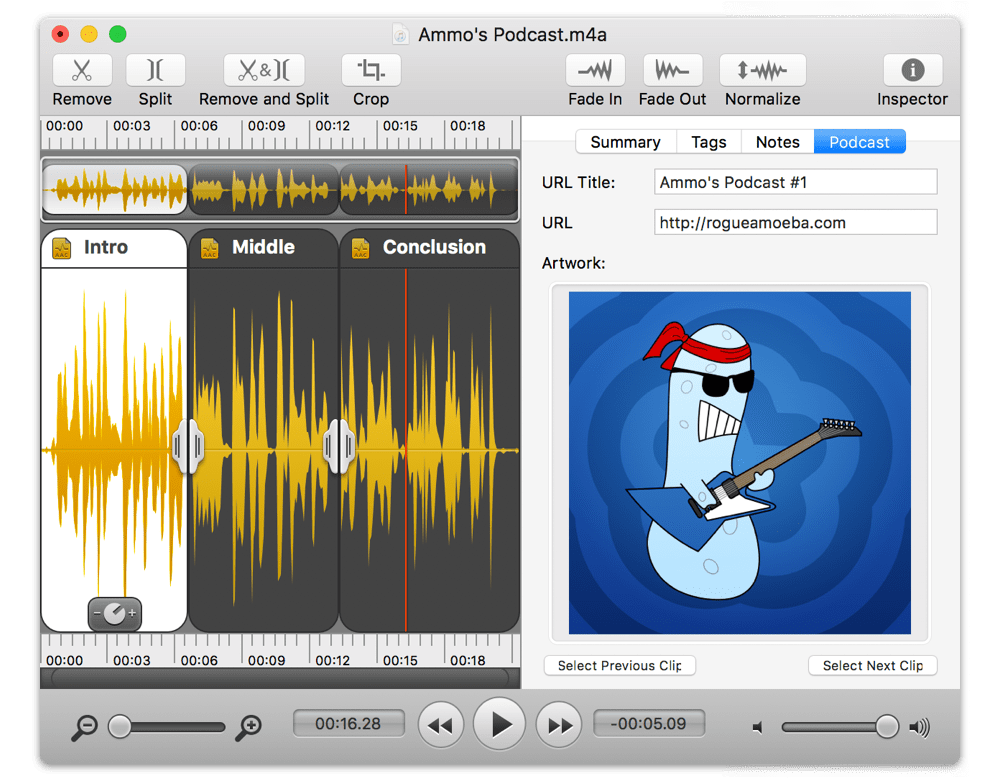
Edit metadata in the Podcast tab of the Inspector window
Once this is set, just select Save As Chapterized AAC or Save As Chapterized MP3 from the File menu. Fission will save the file out as a chapterized AAC file, ready for use with your podcast or anywhere else.
Note: If you save a non-AAC or non-MP3 file to chapterized AAC or chapterized MP3, Fission will automatically transcode it to 128 kbps 44.1 kHz AAC or MP3, respectively.