Copyright © Rogue Amoeba Software, Inc. All rights reserved.
Beginning with MacOS 14.4, Airfoil for Mac uses a new audio capture backend. Getting started with Airfoil for Mac is now much simpler, with no need to adjust your Mac’s security settings, install anything, nor even enter your administrator password. You’ll be up and running in seconds.
Below, you’ll find additional notes about audio capture with Airfoil for Mac.
When you first run Airfoil for Mac, you’ll be prompted to provide System Audio Access. This permission must be enabled to use Airfoil for Mac. The Permissions window will guide you through the process.
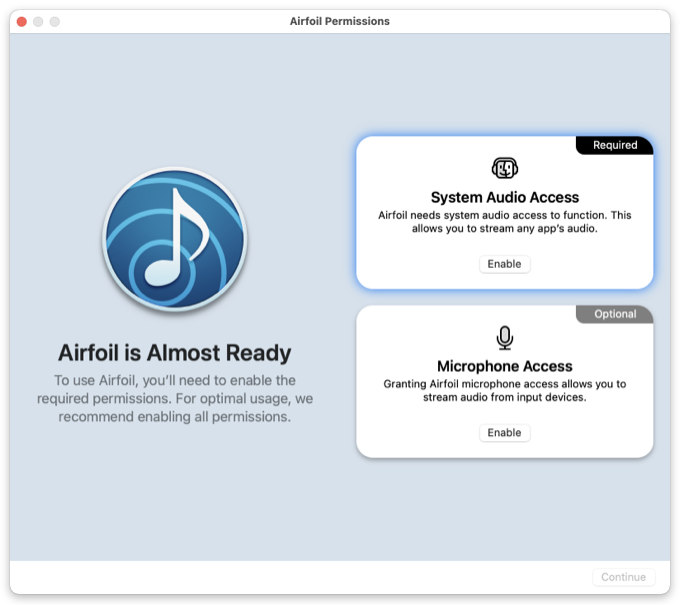
Once this permission is enabled, you’ll be able to use Airfoil to capture audio from other apps running on your Mac, then stream it to your desired audio outputs.
The image above shows the optional Microphone Access permission as well. Enabling this is also recommended, so that you can use Airfoil to stream from any audio input device you connect to your Mac.
MacOS displays a small purple dot next to the menu bar icon for Control Center to indicate when an application, such as Airfoil for Mac, is capturing audio via software.
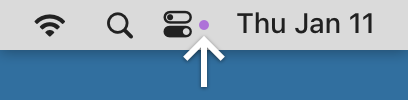
Clicking on the Control Center icon will reveal the full Mac Control Center. At the top of that window, you’ll see the application(s) currently accessing system audio.
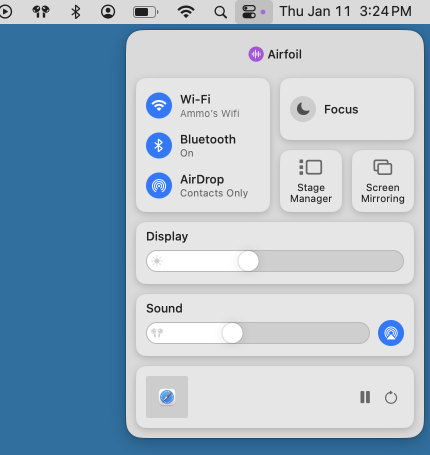
Apple provides additional details in the “Use Control Center on Mac” page of their MacOS User Guide.