Copyright © Rogue Amoeba Software, Inc. All rights reserved.
MacOS requires applications to obtain user approval to access audio from microphones and other audio input devices. Read on for details of how this works with Airfoil for Mac.
The first time you attempt to capture audio from an input device with Airfoil for Mac, the system will show a dialog confirming that you wish to provide access:
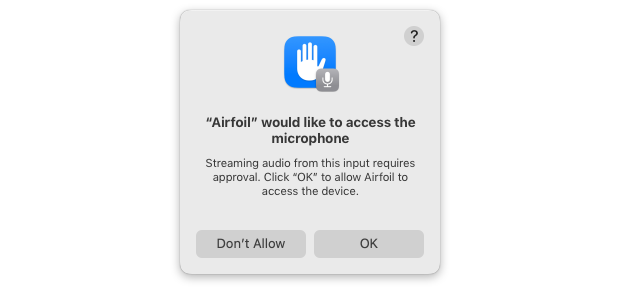
Click OK in that dialog to enable Airfoil for Mac to access your input device. Airfoil for Mac will then be able to capture audio from the device as you have it configured.
If you deny the system's request to provide Airfoil for Mac with access to your input device, Airfoil for Mac will be unable to capture audio from your device. When you attempt to capture this audio, you'll receive a warning message:
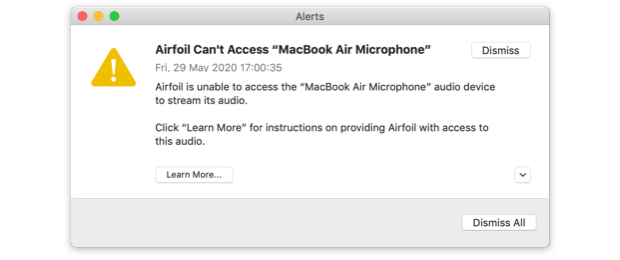
To fix this issue, you must provide Airfoil for Mac with the ability to access your input device. Follow these steps:
1) First, quit Airfoil for Mac.
2) Next, click the Apple () menu in the upper left of your screen, then select System Settings.
3) Click the Privacy & Security settings, then locate the Microphone option.
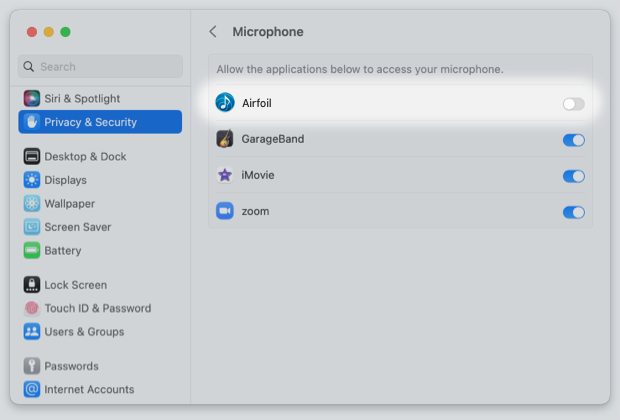
4) Find Airfoil for Mac in this list, with its access disabled. Toggle the switch on to provide Airfoil for Mac with the necessary access to stream from audio devices.
5) Now, re-open Airfoil for Mac. You should now be able to capture from your input device as expected.