Copyright © Rogue Amoeba Software, Inc. All rights reserved.
The iPhone allows you to set custom tones to play when you receive a phone call or text message, as well as when an alarm or timer goes off. With custom tones, you can assign specific sounds or music to individuals, so you can tell who's calling or texting without even looking at your phone. You can even pick music to wake up to — rise and shine with your favorite song, or force yourself out of bed with music you despise.
Custom tones are a very handy feature, and Fission makes it possible to transform any audio file into a tone for use on iPhones, as well as iPads and iPods Touch.
To get started, just open a file in Fission and select the exact audio you want for the ringtone. Once you have your audio selected, use the Crop tool to remove the rest. Give the cropped audio a test listen to confirm it's exactly what you want, before saving it.
Remember that ringtone files must be 40 seconds or less in length. For alert tones, you'll likely want a very short clip of 1 second or less.
Once you've edited down to your desired audio in Fission, select the Save as iPhone Ringtone command from the File menu.
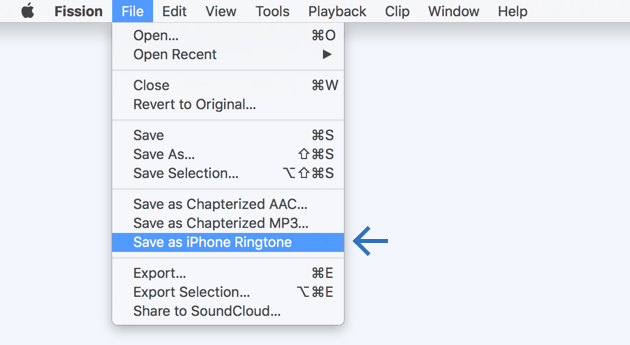
Fission will process the file for use as a ringtone, then save it to your Music folder (specifically the ~/Music/Tones folder). Fission will also open this folder in the Finder automatically to show its location on your Mac.
Now that the custom tone is saved, you'll need to get it onto your iOS device. In the past, Fission was able to work with iTunes to automatically add tones to your iOS device, but multiple changes made by Apple have rendered this impossible. Thankfully, it's still possible to add custom tones to your iOS device, by manually syncing.
To sync your ringtones on Catalina and up, you'll use the Finder. Connect your iOS device to your Mac, and it will appear in the sidebar of your Finder windows, under Location. Click the device in the sidebar and you'll see the full syncing window for the device.
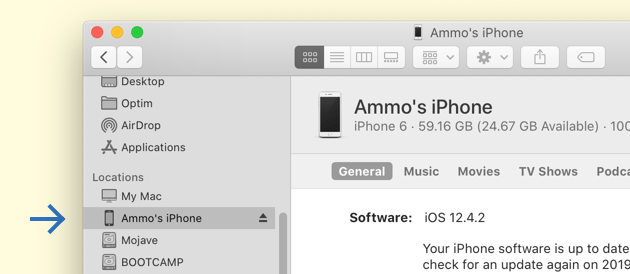
Next, locate the custom tone you wish to sync in a second Finder window. Remember, by default, Fission will have saved this file to the ~/Music/Tones folder. Drag and drop the file onto your iOS device's name at the top of the syncing window. It will then immediately sync over to your iOS device.
That's all you need to do to get the tone onto your iPhone, iPad, or iPod Touch.
The process for syncing your ringtones on older versions of MacOS is a bit different. There, you'll use iTunes to sync the files to your iOS device. Navigate to your iOS device in iTunes, and click the Tones section.
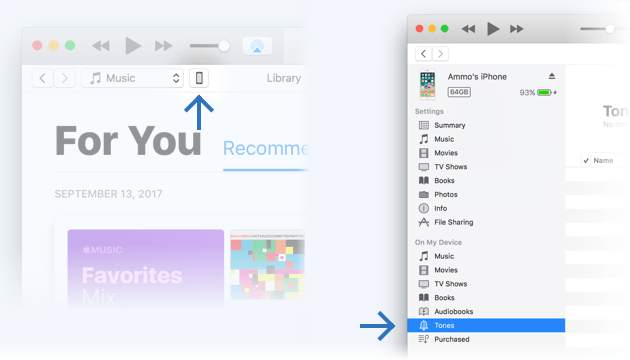
Locate the file in the Finder (remember the default location is the ~/Music/Tones folder), then drag and drop it into the Tones area. iTunes will then sync the file directly over to your iOS device.
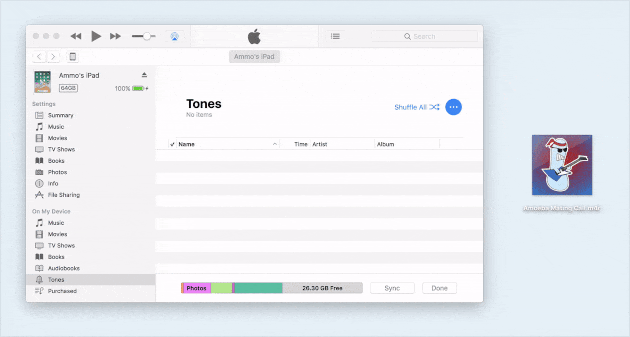
One special note: If the device is in the process of syncing already, adding tones to the sync may fail. For best results, wait until the device is idle in iTunes (as seen in the information LCD at the top of the iTunes window), and then drop your tones onto the device's Tones tab.
Once the file is synced to your iOS device, it's ready for use. You can set the sound as your global ringtone or alert tone in the Sound section of the Settings app, assign it to a specific person in the Contacts app, or use it for alarms or timers in the Clock app.
The following information may also be useful in helping you use custom tones with your iOS device.
You may eventually wish to remove a custom tone from your iOS device. This can be done from right on the device itself. Open the Settings app on the iOS device, and tap the “Sounds & Haptics” area. Tap any of the sound types, such as “Ringtone” or “Text Tone”, and you'll see a list of available ringtones. Your custom tones will be at the top of this list.
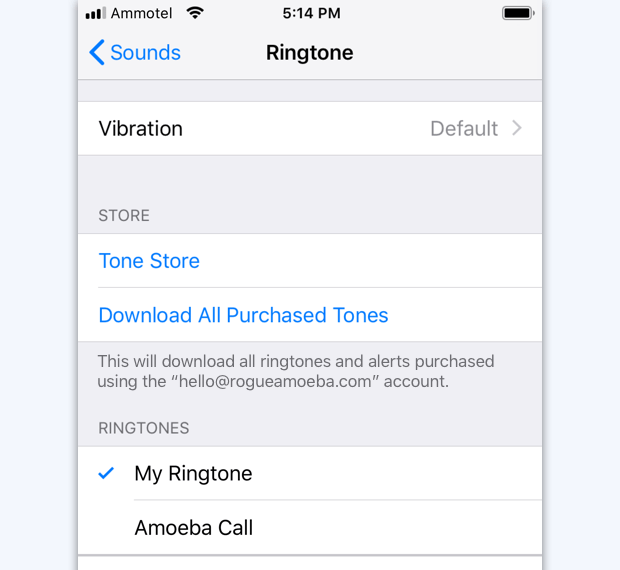
Swipe left on the ringtone you wish to remove to reveal a Delete button. Tap that, and the custom tone will be removed from the device.
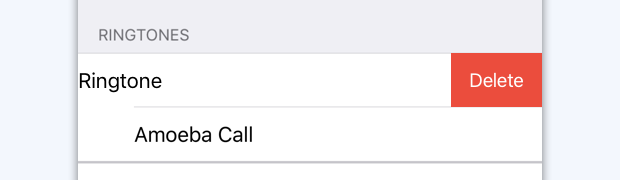
Do be aware that there's no way to undo this. If you later want the tone back on your device, you'll need to re-sync it from your Mac.
We recommend manually saving a copy of your custom tones files on your Mac, to ensure you have a backup of these files for the future. Fission automatically saves your custom tones to your Music folder, in ~/Music/Tones. You can simply keep the files there for future syncing, or you can organize them however you wish.