Copyright © Rogue Amoeba Software, Inc. All rights reserved.
Beginning with MacOS 14.5, Loopback uses new technology to capture audio. This change means getting started with Loopback is now much simpler, with no need to adjust your Mac’s security settings.
Below, you’ll find additional notes about audio capture with Loopback.
When you launch Loopback, the Permissions window will guide you through the initial setup process. You’ll be up and running in under a minute.
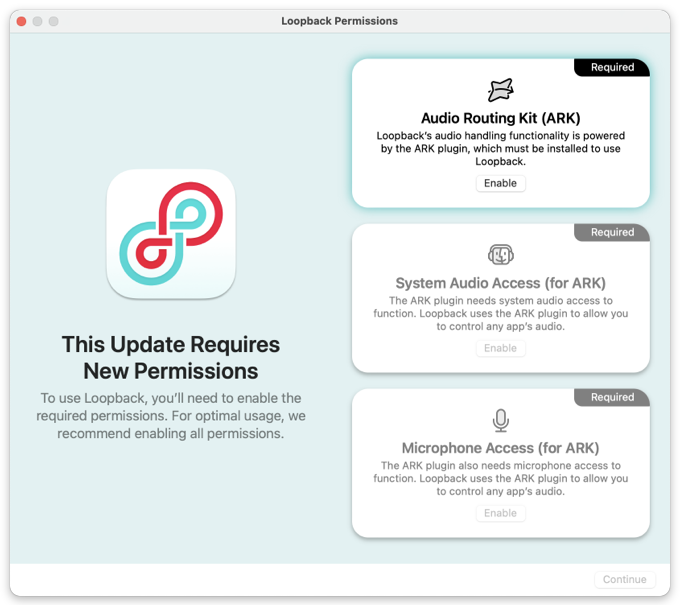
First, you’ll be prompted to install the Audio Routing Kit (ARK) plugin. The ARK plugin provides audio handling functionality and must be installed to use Loopback.
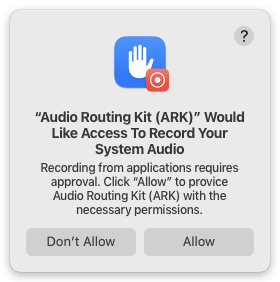
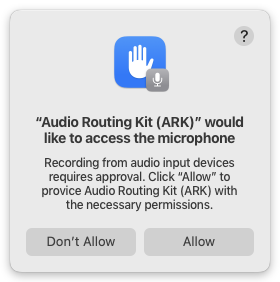
After the ARK plugin is installed, you’ll also need to enable both System Audio Access permission and Microphone Access permission for ARK. These permissions must be enabled to allow Loopback to operate.
MacOS displays a small purple dot next the menu bar icon for Control Center to indicate when an application, such as Loopback, is capturing audio via software.
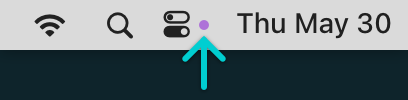
Clicking on the Control Center icon will reveal the full Mac Control Center. At the top of that window, you’ll see the application(s) currently accessing system audio.
When using Loopback, audio capture is actually handled by the Audio Routing Kit (ARK) background application. This is the name which will be shown when system audio is being accessed:
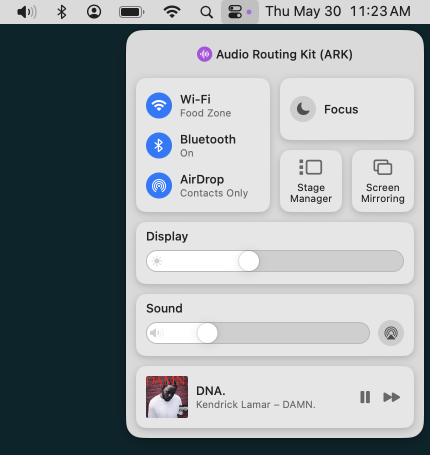
Apple provides additional details in the “Use Control Center on Mac” page of their MacOS User Guide.