Copyright © Rogue Amoeba Software, Inc. All rights reserved.
Prior to MacOS 14.5, running Loopback on an Apple Silicon-based Mac required adjusting the machine’s Startup Security Policy from the default Full Security setting to Reduced Security. On recent versions of MacOS, this is no longer necessary.
If you’re running MacOS 14.5 or higher, this adjustment is no longer required to run Loopback. If you wish, you can restore your Mac to its default state and continue using Loopback. Read on for full, step-by-step instructions.

To boot to the Mac's “Recovery” environment, first shut down your Mac, then press and hold the Power button.
When the screen says “Loading startup options…”, you can let go.
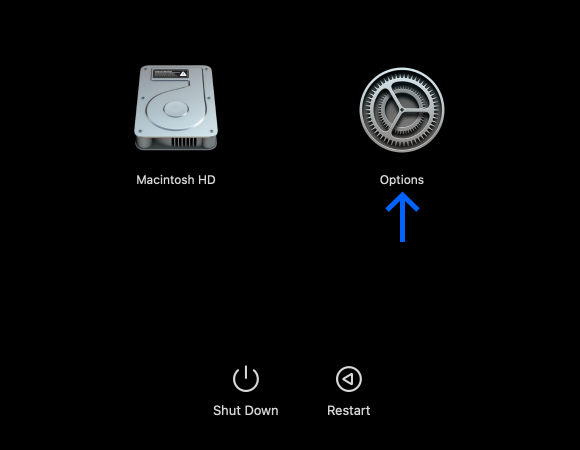
Click the Options item, and then click Continue.
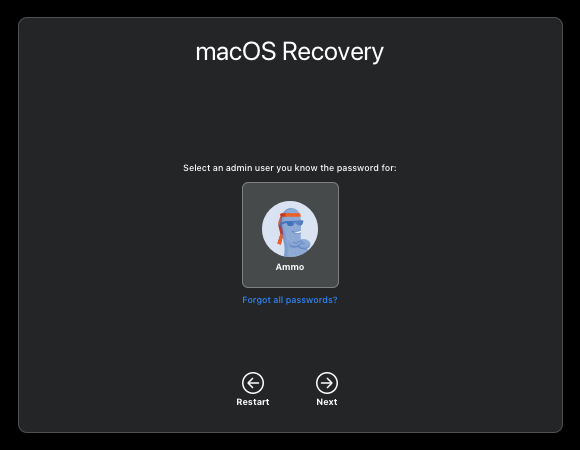
Select a user with administrator privileges, then click Next.

You'll be prompted for your login password. Enter it, then click Continue.
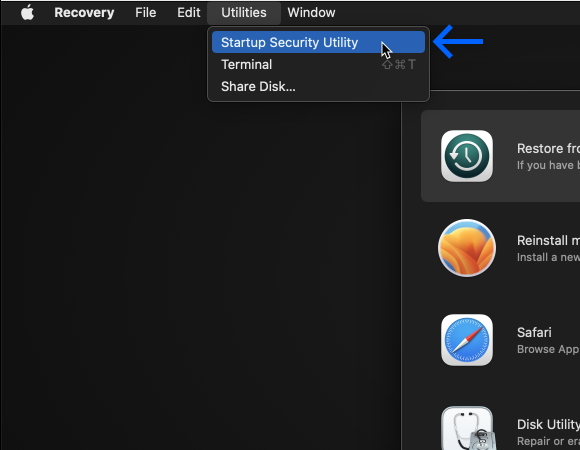
In the menu bar, open the Utilities menu and then choose Startup Security Utility.
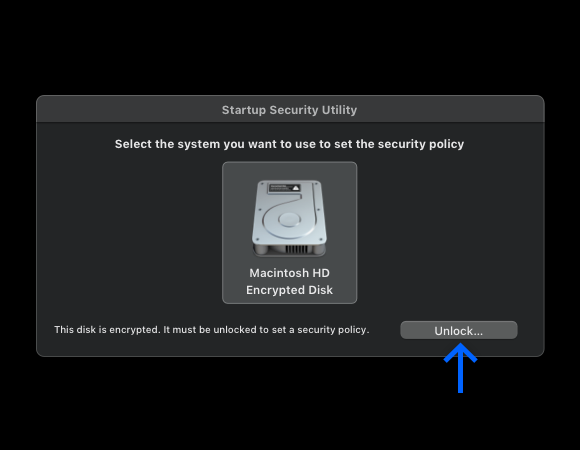
Click the Unlock button.
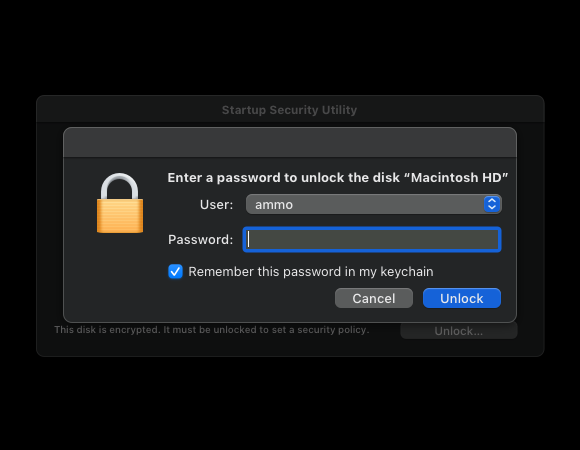
You'll be prompted for your login password. Enter it, then click Unlock.

Click your main system drive, then click the Security Policy… button. You can now revert the security policy to its default state.
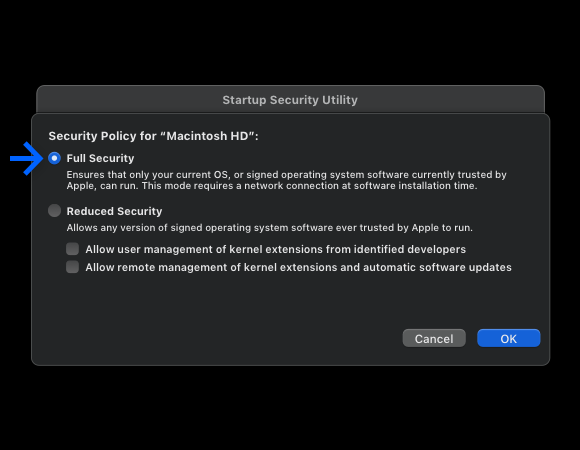
Switch from Reduced Security to the default Full Security option.
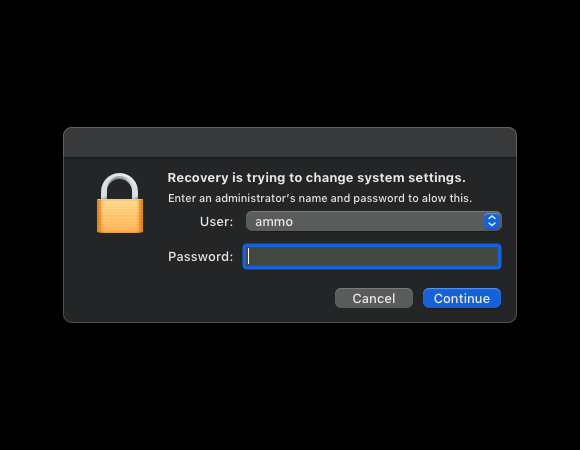
Enter your password, then click the OK button. The new security policy will then be applied. When it's finished, the Security Policy window will close.
Click the Apple () menu in the menu bar, to select Restart.
Once you’ve completed these steps, your Mac will be back to its default Full Security setting. You’re done.