Copyright © Rogue Amoeba Software, Inc. All rights reserved.
This article provides details on background processes used by Piezo.
On MacOS 13 (Ventura) and higher, options for managing background processes are organized in the System Settings application. Two types of background processes are controllable in MacOS:
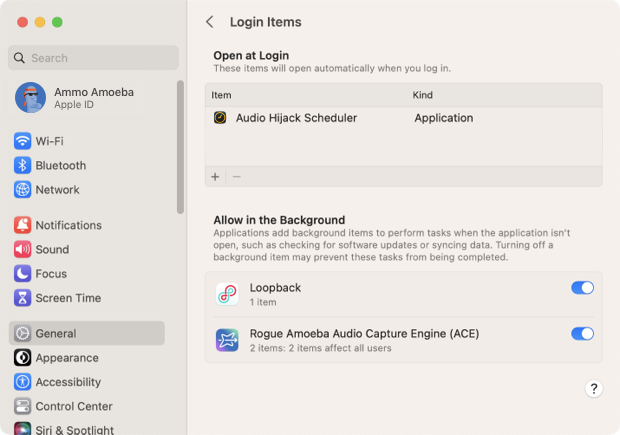
When you first run Piezo, it will prompt you to install Rogue Amoeba’s Audio Capture Engine (ACE) component. This essential technology allows Piezo to access and control audio on your Mac.
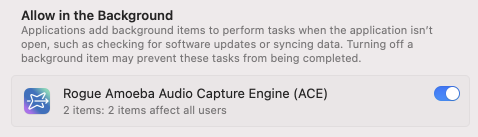
Piezo needs the ACE process to be enabled in the background to function correctly. If it’s disabled, you’ll be prompted to re-enable it when Piezo is launched.
The ACE component must be allowed to run in the background for Piezo to function properly. If it’s disabled, you’ll be alerted to re-enable it when Piezo is launched.
Re-enabling a background item is easy, and can be done in just a few seconds.
From the warning prompt in Piezo, click the Open System Settings link.
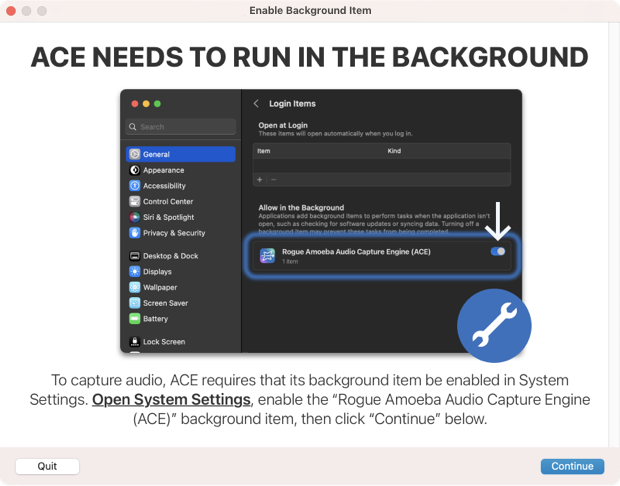
Alternately, open the System Settings app, click the General option on the left side, then click the the Login Items option.
Find ACE listed in the Background Items section, and click the switch to re-enable it.
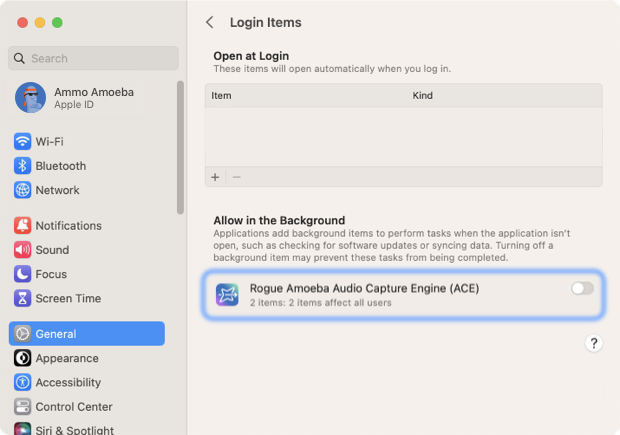
You’ll be prompted to enter the username and password for an administrator account on your Mac, to authorize the change.
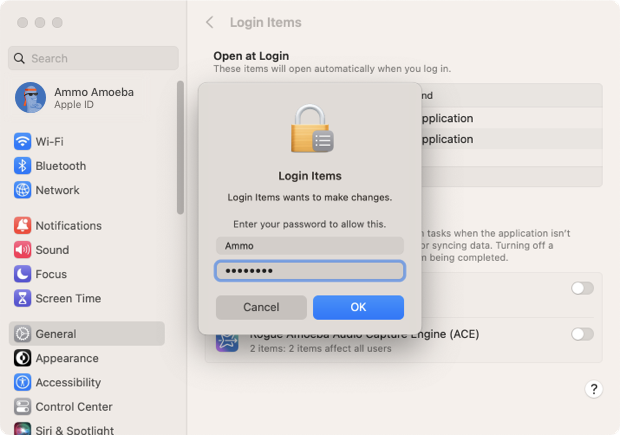
Once complete, return to the app to continue through the process.
Piezo will now be able to launch and run as expected.