Copyright © Rogue Amoeba Software, Inc. All rights reserved.
SoundSource previously used the ACE component to capture audio. On MacOS 14.5 and higher, our modern ARK audio capture backend has replaced ACE.
Because ACE will have no impact on your system when not being used, it can simply be ignored. If you wish, however, you can uninstall ACE with any of the following options.
All versions of SoundSource have a Debugging window that provides a dedicated Uninstall ACE button if ACE is detected on your system.
To access the Debugging window, hold down the Option key while launching SoundSource. Alternately, if SoundSource is already running, click the Help menu, then hold down the Option key. This will cause the Contact Us option to change to Quit and Relaunch for Debugging. Select that to relaunch SoundSource directly to the Debugging window.
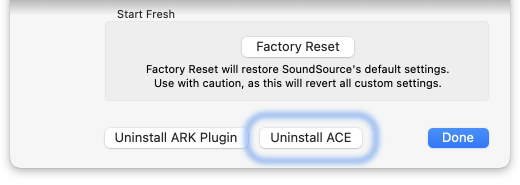
From the Debugging window, click on the Uninstall ACE button to remove ACE from your Mac.
If you wish to manually remove ACE via the Finder, quit any apps powered by ACE, then delete the following files:
/Library/Audio/Plug-Ins/HAL/ACE.driver
/Library/LaunchDaemons/com.rogueamoeba.aceagent.plist
/Library/LaunchDaemons/com.rogueamoeba.acetool.plist
After those items have been placed in the Trash, restart your Mac. ACE will then be fully removed.
Finally, if you’re still running a version of SoundSource powered by ACE, you can use the app’s Uninstall ACE command to remove ACE. This command can be found in the Options (Gear) menu, in the top right corner of SoundSource’s main window.
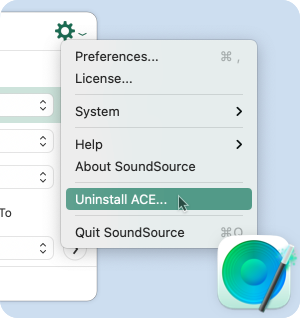
After you walk through the uninstall process, SoundSource will quit, and you can delete it from your Mac.
Note that if you have other products powered by ACE on your Mac, you’ll receive a warning during the uninstallation process:
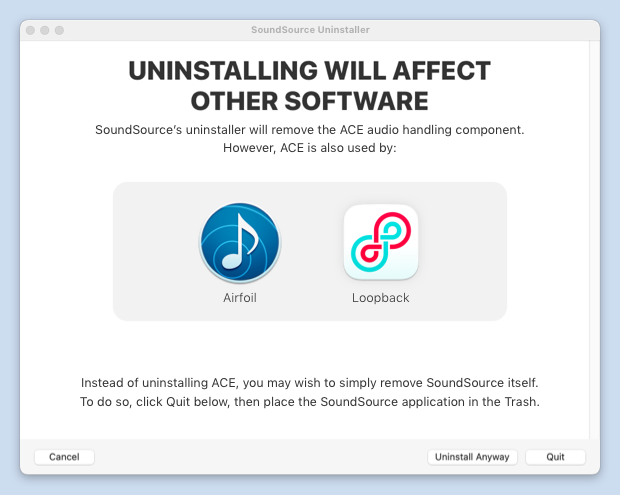
If you see this warning, you may not want to remove ACE from your Mac after all, as it will prevent these other applications from capturing audio.
If you do wish to remove ACE anyway, complete the process by clicking the Uninstall Anyway button. Should you later run an application which requires ACE for audio capture, it will instruct you on reinstalling.