Copyright © Rogue Amoeba Software, Inc. All rights reserved.
Web browsers can play audio from multiple pages simultaneously, using separate tabs or windows. However, when multiple pages are playing audio in the same web browser, it’s not possible to isolate the sound output from a specific page.
Fortunately, Safari’s web apps enable a useful workaround to this limitation. Using Safari’s Add to Dock command, you can create a site-specific app that enables you to isolate the audio from your chosen website. You can make as many Safari web apps as you need, one per site, then target each individually.
To create a Safari web app, visit any web page that plays audio in Safari and then choose the Add to Dock option in Safari’s File menu.
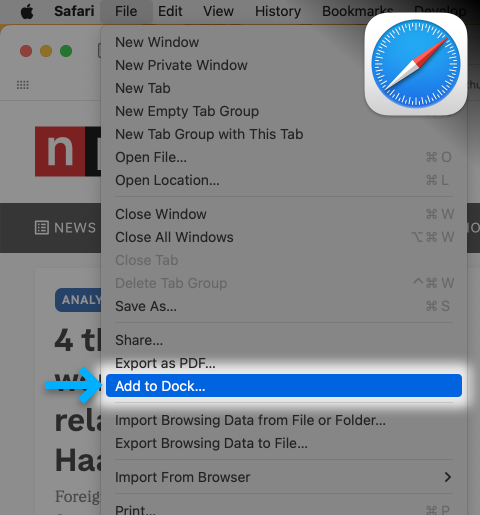
Enter a recognizable name for your new web app, then click the Add button to create it.
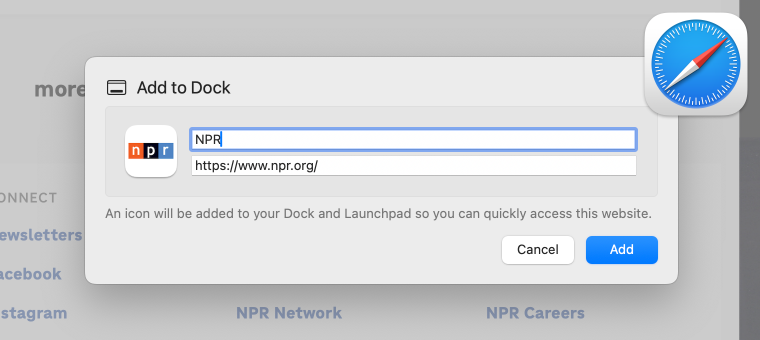
This will create a dedicated web application, which will be added to both your Dock and the Applications folder inside your user’s Home directory.
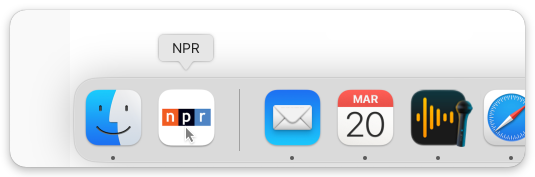
This new app’s audio plays separately from other audio in Safari, as well as other web browsers and apps on your Mac.
When the Safari web app you’ve created is producing audio, it will display in SoundSource’s Applications list distinct from Safari. You can then apply dedicated volume controls, routing, and effects processing to it.
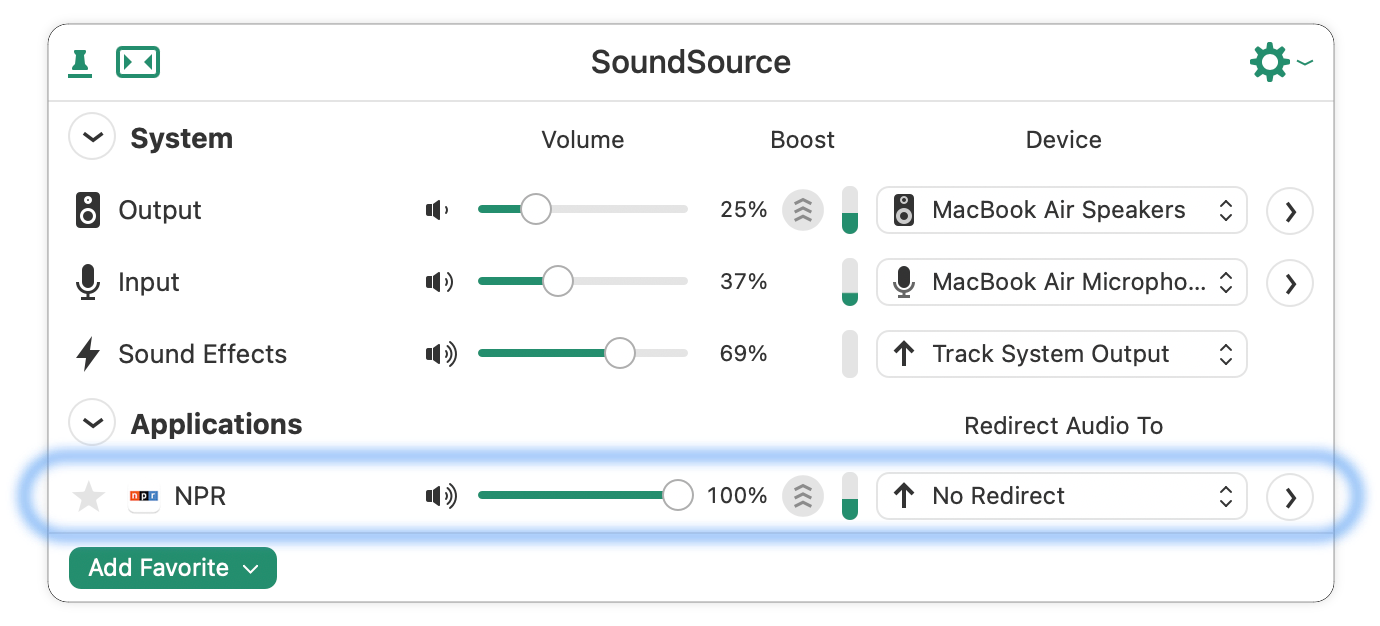
Enjoy!