Copyright © Rogue Amoeba Software, Inc. All rights reserved.
If a device you transmit audio to with Airfoil isn't appearing in Airfoil's main window as expected, this page may help.
In some rare cases, updates to MacOS can reset Airfoil’s permission to access devices on your local network. Double-check the Local Network permissions in the System Settings app, from the Privacy & Security section in the sidebar.
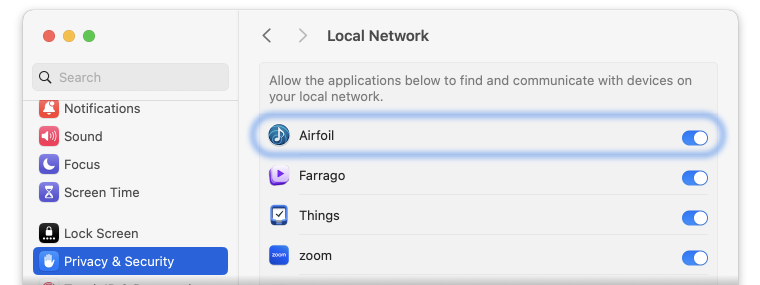
The next thing to test is whether Apple's “Music” app running on your same Mac can see and stream to the device in question. Open Music, and look in the AirPlay menu to see what devices it can detect.
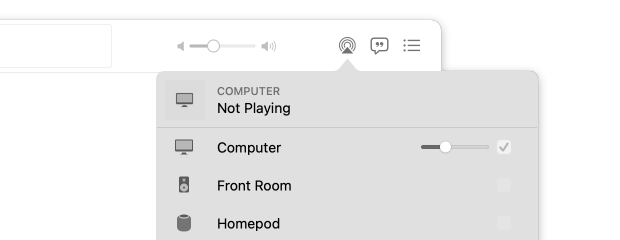
If the device doesn't appear in Music's list of outputs, there may be an issue with a system-level firewall, or a router-based security setting that prevents devices from detecting each other on your network. Apple offers additional troubleshooting steps on their support site, which may get the device working with Music. Once Music can see the device, Airfoil will as well.
If the device does appear in Music's list of outputs, and Music can transmit successfully to the device, check the device list in Airfoil’s main window again. If Airfoil still doesn’t show the device, double-check your firewall settings for Airfoil. Beyond that, contact us directly, and we can investigate further.
If a Bluetooth device is missing, you should confirm that your Mac can see it in System Settings under the “Output” tab. If it's not appearing there, there is likely some sort of connection issue. You’ll need to get the device connected to your Mac first. Once the device is visible in the list of output devices in System Settings, Airfoil should see it as well.
If the device appears in the Sound options of System Settings, but Airfoil still doesn’t see it, please contact us directly so we can investigate further.