Copyright © Rogue Amoeba Software, Inc. All rights reserved.
In rare cases, you may see an error message when trying to connect to a remote speaker with Airfoil.
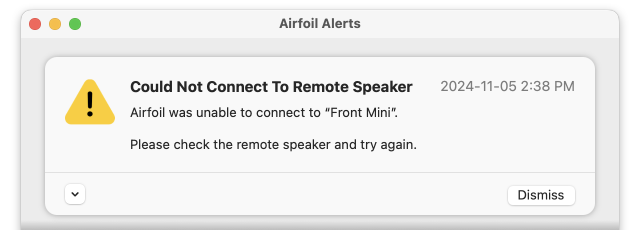
Starting with MacOS 15 (Sequoia), Airfoil needs system-level permissions to access devices on your local network. Check that the Local Network permission is enabled for Airfoil, in the System Settings app, from the Privacy & Security section of its sidebar.

In situations where permissions appear to be correct, but are corrupted, try resetting your local network permission for Airfoil:
If you’ve added AirPlay speakers using Apple’s Home app, Airfoil’s access to those devices also depends on having appropriate permissions in your home. Make sure “Everyone” has access to AirPlay speakers in your home so it can connect, from the Home Settings option in the app.
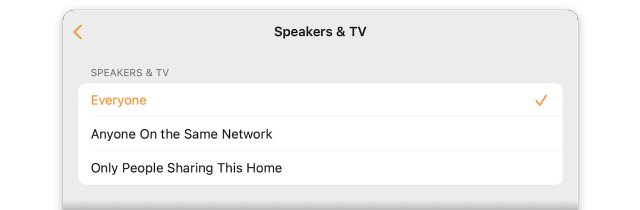
In some rare cases, firewalls can create connection errors that aren’t immediately detectable. Please check and update any firewall settings for Airfoil, and once you’ve corrected that attempt to connect again.
If your permissions and network access settings are enabled for AirPlay speaker access, but Airfoil still can’t connect to your devices, please contact our Support team. The disclosure button in the lower-left corner of the error message offers a Copy to Clipboard command, which will give our team more detailed error information to troubleshoot.
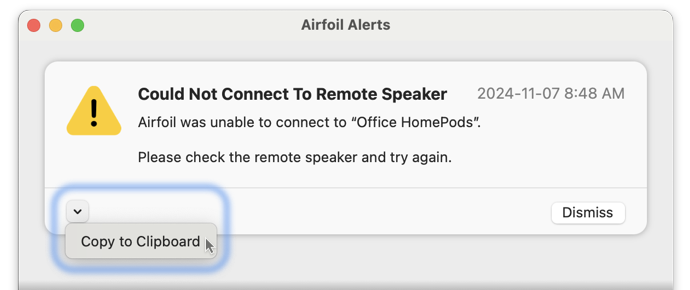
Include that in a message to our Support team so we can dig into the details.