Copyright © Rogue Amoeba Software, Inc. All rights reserved.
It's now possible to set a HomePod stereo pair, single HomePod, or single HomePod Mini as the Default Audio Output for your Apple TV.1 When set this way, the Apple TV will play all audio through the HomePod(s). However, in this configuration, you'll find that no audio is heard when using Airfoil to stream audio to the Apple TV's system-level AirPlay receiver. This appears to be a bug with tvOS.
Fortunately, you can work around this issue with our free Airfoil Satellite for Apple TV app. Just download it to your Apple TV, then open it. You'll then see Airfoil Satellite on the Apple TV appear as an output in Airfoil, enabling you to stream your desired audio to it. That audio will play as expected through the Apple TV's default output, your HomePod(s).
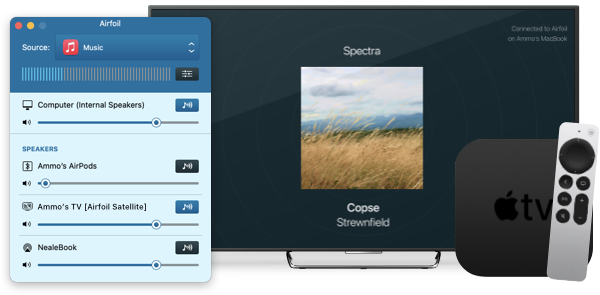
When using Airfoil Satellite to stream to your Apple TV, you may notice duplicate listings. Here, you can see the Apple TV (called “Living Room ATV”), the HomePod Mini stereo pair (also called “Living Room ATV”), and finally, Airfoil Satellite for Apple TV (“Living Room ATV [Airfoil Satellite]”).
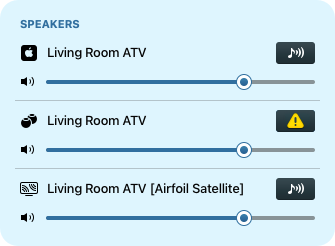
To avoid confusion, you can hide irrelevant entries using the Advanced Speaker Options window. Open it from the Speakers menu, then click the Hide Speaker checkbox next to each device you wish to hide. Once hidden, the devices will no longer be shown in Airfoil's main window.
This setting can be found under Settings > Video and Audio > Audio Output. ↩︎