Copyright © Rogue Amoeba Software, Inc. All rights reserved.
Piezo includes a dedicated Debugging window, which provides access to logging controls, unsupported Hidden Settings and a Factory Reset button for restoring the application’s original settings.
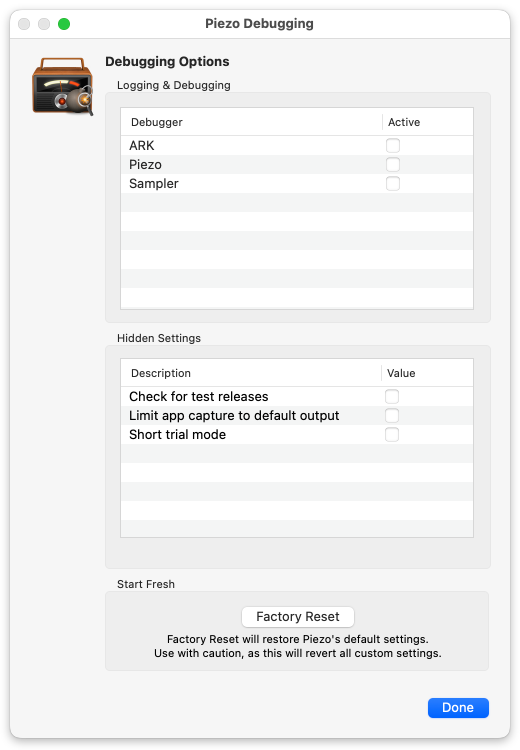
To access Piezo’s Debugging window, hold down the Option key on your keyboard when the Help menu is open. The Contact Rogue Amoeba… command will change to Quit and Relaunch for Debugging.
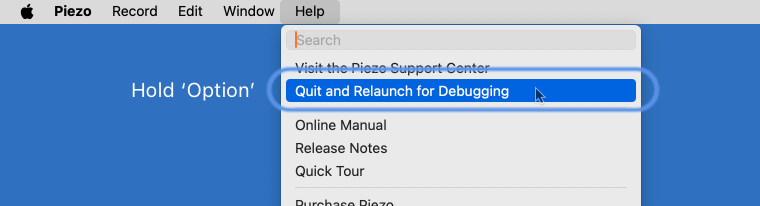
Select that command and Piezo will quit and relaunch directly to its Debugging window.
In the course of troubleshooting, Rogue Amoeba’s Support team may request debugging logs. These can be enabled from the Logging & Debugging section. For more details, see this article on collecting logs.
The Debugging window contains a section dedicated to special hidden settings, which provide some secondary functions that are not intended for everyday use. These settings are intentionally not included in the app’s main interface, as they are useful only in rare or edge cases.
Piezo’s Hidden Settings include:
Clicking the Factory Reset button in the Start Fresh section of the Debugging window will restore Piezo’s default settings, making the app behave as if it is being launched for the first time. Use this function with caution, as it will revert all custom settings.