Copyright © Rogue Amoeba Software, Inc. All rights reserved.
Farrago includes a built-in editor, accessible for each tile within the Inspector. This editor makes it possible to adjust sounds by removing portions of audio or applying fades.
To access the editor, highlight a tile, then click the Edit button in the Inspector or choose Edit from the Tile menu.
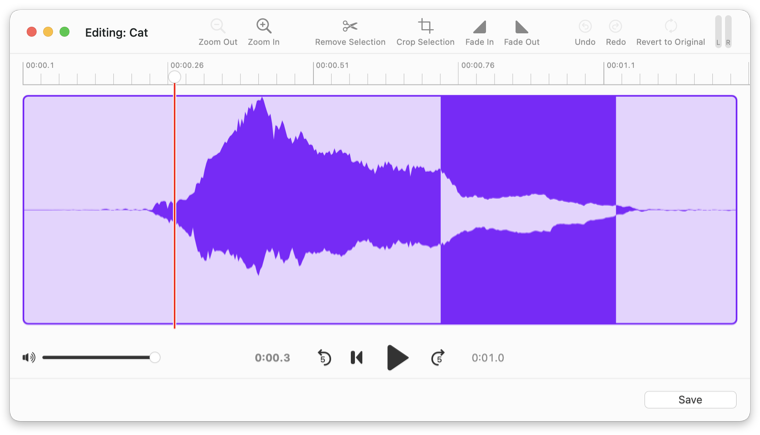
Within the editor, you’ll find standard editing controls in the toolbar at the top of the window, as well as helpful playback controls at the bottom of the window.
These controls handle the actual editing of audio. For most, you’ll need to click and drag on the waveform to highlight a section of audio, after which you can use the desired toolbar controls.

The editor window shows the entire waveform for a tile’s audio by default. Click to zoom in or out on the waveform, with the zoom centered on the playhead’s current location.
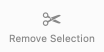
When clicked, the highlighted audio will be removed.

When clicked, all audio not highlighted will be removed. Only the audio which was highlighted will remain.
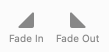
When clicked, a fade (in or out) will be applied across the entirety of the selected audio.

These controls enable you to step backwards and forward while editing.
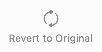
Even after you edit, Farrago keeps an original copy of your audio. This makes it possible to revert to the original, unedited version at any time.
Below the editing controls is the audio timeline. This shows the length of the file, as well as the current location of the playhead. Clicking and dragging the knob of the playhead will move its location around the file. You can also click anywhere in the timeline to move the playhead to that location.
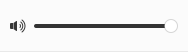
The volume control slider adjusts the level at which audio from the editor window is played.

This readout shows the time elapsed in the audio file.

This button moves the playhead back 5.0 seconds.

This button moves the playhead back to the audio’s beginning.

This button toggles playback of audio.

This button moves the playhead forward 5.0 seconds.

This readout shows the time remaining in the audio file.
The Scan Forward and Scan Backward menu options, found in the Editor allow you to navigate a file with the arrow keys (or by selecting the menu items). Press the left and right arrow keys to scan backward or forward 1 second, respectively. Hold Shift while pressing an arrow key to jump 5 seconds or Option to jump 0.1 seconds.
All audio playback from the editor window occurs through the preview device, configured in Farrago's Settings window. This enables you to edit a sound prior to playing it through the main output.
When editing is complete, click the Save button to close the editor window and save the changes.
Finally, if more powerful editing is desired, consider editing the audio file outside of Farrago with a full audio editing application. Our own audio editor Fission is, of course, highly recommended.