Copyright © Rogue Amoeba Software, Inc. All rights reserved.
To make lightning-fast adjustments to your audio, SoundSource can be controlled entirely from your keyboard. This page provides a comprehensive overview of the keyboard controls available in SoundSource.
With the Show SoundSource global hotkey, you can bring SoundSource forward from anywhere on your Mac. Doing so will place focus on the SoundSource window, enabling you to view the current settings and use additional keyboard controls to adjust them.
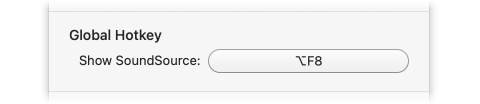
The global hotkey can be configured in the Settings.
When SoundSource's main window is in focus, several controls will work to navigate around the application's main window:
| Cycle through visible controls | Tab, Shift-Tab |
| Adjust selected control | Space bar |
| Move selected slider (Standard increment) | ←, → |
| Move selected slider (Large increment) | Shift-←, Shift-→ |
| De-select current item | Escape (Esc) |
| Select default output device | Cmd-0 |
| Select default input device | Cmd-Hyphen (-) |
| Select favorite application | Cmd-1 through Cmd-9 |
When an individual item is selected in the top-level list, the following keyboard controls can also be used on it:
| Increase volume | Cmd-↑ |
| Decrease volume | Cmd-↓ |
| Mute/Unmute | Shift-Cmd-↓ |
| Open Effects area | → |
| Close Effects area | ← |
| Remove selected effect | Cmd-Delete |
| Jump to Effects list | Cmd-E |
| Bypass Effects | Opt-Cmd-B |
| Toggle selected effect on/off | Cmd-B |
| Move selected item up in list | Option-↑ |
| Move selected item down in list | Option-↓ |
Whenever SoundSource's main window is in focus, several additional shortcuts will also work.
| Open Settings | Cmd-, |
| Close Window | Cmd-W |
| Quit SoundSource | Cmd-Q |