Copyright © Rogue Amoeba Software, Inc. All rights reserved.
SoundSource is what’s known as a “menu bar application”. It lives entirely in the Mac’s menu bar. Unlike more traditional applications, SoundSource does not appear in your Dock, nor in the Command-Tab application switcher.
To access SoundSource from anywhere, just click its icon. You can find it in the upper-right corner of your screen, near the clock:
![]()
SoundSource’s Menu Bar Icon
No matter what application you’re currently using, clicking SoundSource’s icon will reveal its main window.
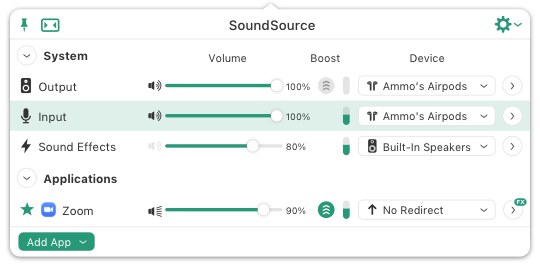
SoundSource’s Main Window
From here, you can access all parts of the application, adjusting audio settings as desired.
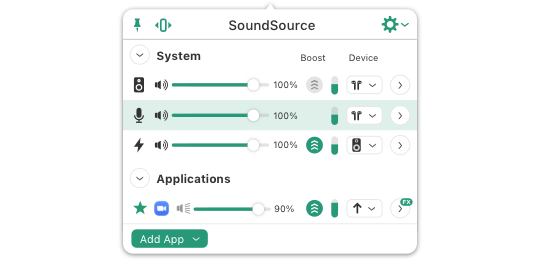
SoundSource’s Compact View
While SoundSource’s Standard view is streamlined by default, you can slim things down further with the Compact view seen above.
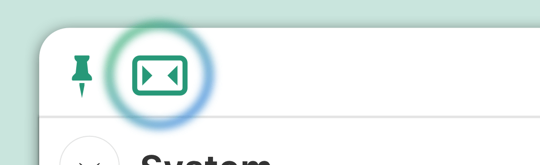
SoundSource’s View Toggle
To switch between Standard and Compact views, click the toggle button in the upper left.
For additional information on SoundSource and the menu bar, see the Menu Bar Controls page.
SoundSource’s main window can be pinned, as can its effects popovers. When a window is pinned, it will stay open, floating above other windows on your screen. To pin a window, click the Pin button:
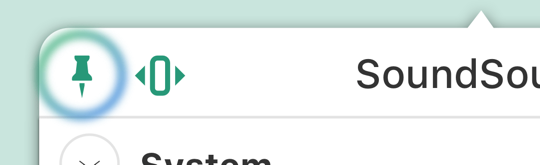
SoundSource’s Pin Button
When you click the Pin button in the main window, SoundSource will detach from the menu bar, enabling you to drag it to your desired location on screen. You can also tear off and pin to an exact location, by clicking and dragging a window to wherever you’d like.
To close a pinned window, click the Pin button again to unpin it. It will return to its standard location for later access.
Finally, SoundSource can be accessed and controlled via the keyboard. When the configurable global keyboard shortcut is pressed, SoundSource’s main window will come forward and receive focus, enabling you to see your current settings, and adjust them.
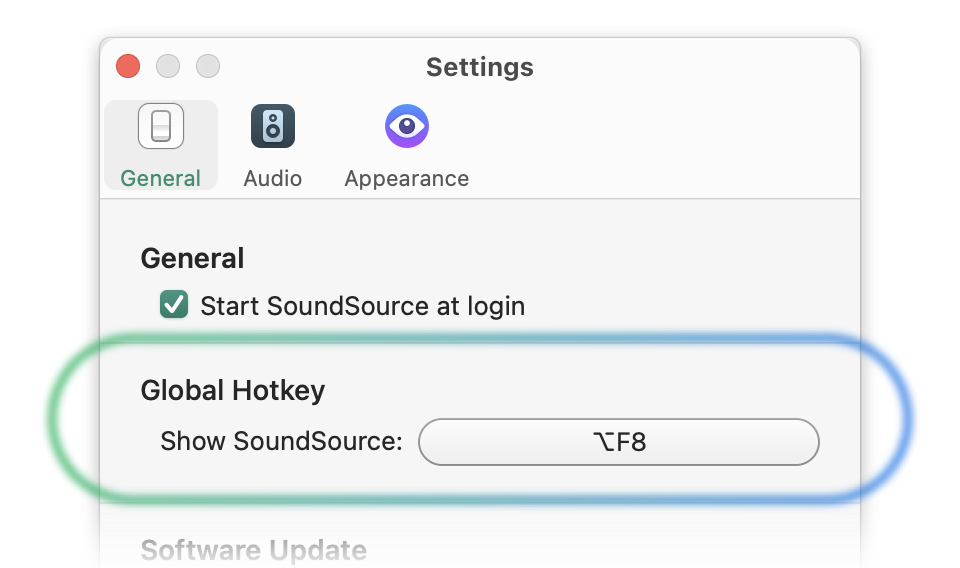
SoundSource’s Global Shortcut Setting
To set SoundSource’s global keyboard shortcut, open the Settings window and change the Show SoundSource option.
For a comprehensive overview on controlling SoundSource from the keyboard, be sure to read the Keyboard Controls page.
← PreviousNext →Welcome to SoundSourceSystem Devices